OPNsense – Transparent Caching Filtering Proxy with Virus Scanning
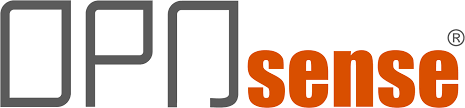 As many of you are aware, there are many firewalls out there that are highly secure Open Source systems. I have personally used a few, starting with pfSense years ago and trying out a few others such as Zentyal and ClearOS. As pfSense can be difficult to get modules working and configured, I was happy to hear about OPNsense a while back and their commitment to ease of usage and plugability, and have been using OPNsense ever since.
As many of you are aware, there are many firewalls out there that are highly secure Open Source systems. I have personally used a few, starting with pfSense years ago and trying out a few others such as Zentyal and ClearOS. As pfSense can be difficult to get modules working and configured, I was happy to hear about OPNsense a while back and their commitment to ease of usage and plugability, and have been using OPNsense ever since.
OPNsense has many built-in features that are easy to configure; that said they still have one highly desired (by me) feature lacking, but that can be delivered without too much added difficulty – Antivirus scanning. The remainder of the features for proxy are already in place and easy enough to configure, with a minor exception regarding firewall rules that are needed for the Transparent Proxy.
I am starting this with a OPNsense 17.1.2 deployment. Mine is running as a Virtual Machine and is a firewall/router between the various VLANS in my ESXi environment. That shouldn’t affect your deployment of the Proxy so long as you follow these steps.
There are several pieces to a Transparent, Caching, Filtering proxy with Virus Scanning. OPNsense can accomplish most of this on it’s own, however the Virus Scanning piece must be done on a separate server. To do this, we will spin up a CentOS 7 x64 virtual machine and configure it.
As this is the most time-consuming part, I will start with CentOS 7 x64 deployment and configuration with several sections, which I have included screenshots to help you along, but not everything is detailed with step-by-step pictures, as it’s expected you have some experience.
This is a pretty long guide, even before I added images, so it is broken it into sections. I hope it is easy to follow; if you find any errors, please Contact us! The steps are all below.
Introduction: Basics and an Overview (This Page)
Step 1 – Prerequisites: Install CentOS, secure the SSH server, temporarily disable SElinux and firewall, Install Apache and PHP, and Setup the Antivirus Error Page
Step 2 – Install and configure ClamAV and SquidClamAV
Step 3 – Configure OPNsense Caching Proxy
Step 4 – Adding Antivirus Scanning
Step 5 – Adding Filtering
Step 6 – Make it a Transparent Proxy
Step 7 – Adding HTTPS Filtering to the Transparent Proxy
Step 8 – OPTIONAL – SSL Content Scanning and Certificate Import
Step 9 – OPTIONAL – Deploy CA Certificate with GPO
Step 10 – Final steps